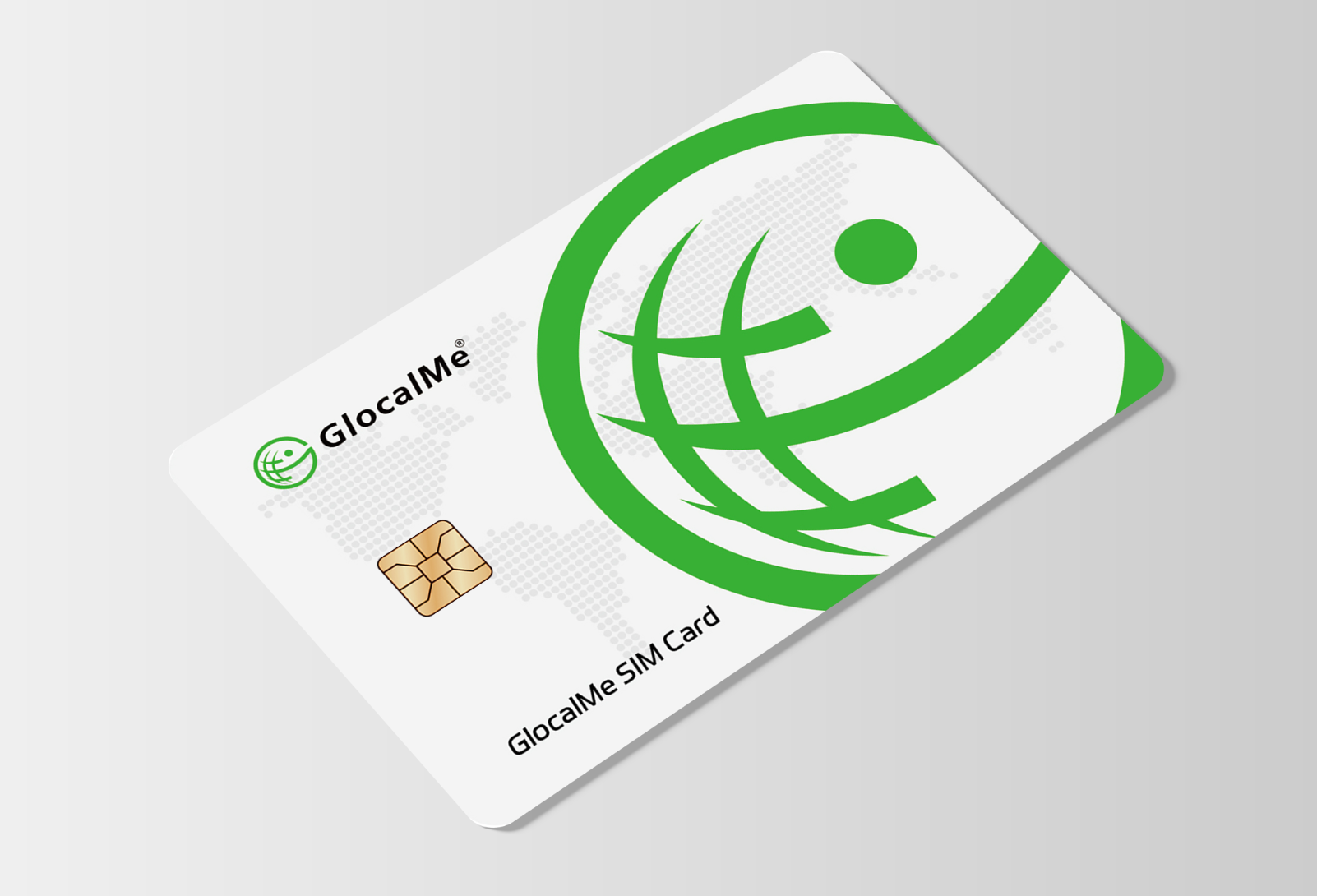Orders and Delivery
We accept multiple payments including Visa, MasterCard, American Express, Discover, JCB cards and PayPal. GlocalMe uses the secure system, which ensures the entire payment process is fully secure. Protection of your personal and financial data is guaranteed.
If your company has specific requirements, the GlocalMe Team can customize the device, data bundles, and adapt to invoicing requirements. So, please feel free to contact us at support@glocalme.com .
Yes, another person can recharge your GlocalMe account. You will need to share your GlocalMe username and password. Then, they will need to visit https://WiFi.glocalme.com/users/login. Once logged into the account, they can select and purchase data packages for your or add credit ($) to your account.
This depends on the delivery method you choose and the country where you want your GlocalMe device shipped. Tracked & trace delivery: 2 – 14 days Express delivery: 1- 5 days
The shipping time depends on the country of delivery. You will find precise information about shipping time on the checkout page.
We are happy to offer
a. FREE ground shipping (5-8 business days) via USPS,
b. Express Shipping (3-5 business days for USD 9.90)
c. Next Day Shipping (1-2 business days for USD 29.90)
for all US domestic orders. For order outside the US, the shipping time depends on the country of delivery. You will find precise information about shipping charges and time on the checkout page.
Please note that international orders may be subject to customs import duties, tax charges, customs clearance fees once the devices reach your destination country outside of the US. We do not cover this cost so you will be responsible for paying any import charges that may be added.
Our return policy is simple, you can return the device(s) you bought within 30 days of product dispatch following the below guidelines. If your GlocalMe portable device is within the warranty period, please contact your purchase channel. If your GlocalMe is out of warranty, or for further assistance kindly email support@glocalme.com with your order number.
Before returning the device, please note the following problems can be solved by a simple restarting your GlocalMe hotspot.
· Data failed to synchronize with APP
· Fail to respond to actions
· Charged device cannot be switched on
· Fail to connect
· Unsatisfactory network
Return Process
Simply follow these instructions. Please note, the GlocalMe portable device must be damage free and returned in perfect condition.
· Wrap the return item(s) in the original packing.
· Enclose a copy of (or original) receipt.
· Return via your preferred shipping method.
· Please allow 10 business days for the credit to be reflected in your account after we confirm receipt of your returns.
Your GlocalMe travel device will come sealed. Inside the product box, you will find the purchased GlocalMe hotspot device, its charging cable and Quick Start Guide. Everything you need to activate your GlocalMe hotspot device!
GlocalMe mobile hotspots purchased directly from us have a 1-year guarantee from date of purchase.
If your travel hotspot device is defective within the guarantee period, please contact our customer service team.
Tel: +1 (877) 715-9177 (Monday – Friday 10 AM – 5 PM EST)
Purchase Inquiry: support@glocalme.com
Skype ID: uCloudlink Hong Kong
24/7 Technical Support: click here
Rental Service
- Enter your destinations and choose your preferred data plan.
- Choose your activation start date and end date. The activation start date is when you want your WiFi service to start. For example, if you’re traveling to Europe, and you want to have WiFi from the day you land, you pick that day to be your activation day. Please note device activation time follows Eastern Standard Time.
- Choose a shipping method and leave enough time for delivery.
- Make the payment.
- An order confirmation will be sent to your email once we receive your order.
- Charge the device before using.
- Power on the device and wait for around 1 min. If the device is activating with data plan, it will automatically locates a mobile network to connect.
- Find the WiFi hotspot name and password located on the back of the device.
- Select the WiFi hotspot name from your networks and connect.
The WiFi hotspot works in the following 150 destinations or search your destination HERE to check the coverage and choose your data plan.
Please note the WiFi connects to local mobile network. If there is a local signal, then our device will be able to locate and connect with corresponding data plans.
Asia Countries/Regions: Bahrain, Bangladesh, Brunei Darussalam, Cambodia, Taiwan(China), Macao(China), Mainland China, Hong Kong(China), Indonesia, India, Japan, Jordan, Israel, Kuwait, Laos, Kazakhstan, Malaysia, Mongolia, Nepal, Myanmar, Pakistan, Philippines, Qatar, Saudi Arabia, Oman, Singapore, South Korea, Sri Lanka, Thailand, United Arab Emirates, Vietnam, Tajikistan, Maldives.
Caribbean Countries/Regions: Costa Rica, Dominican Republic, Guadeloupe, Guatemala, Nicaragua, Panama, Puerto Rico, Antigua & Barbuda, British Virgin Islands, Cayman Islands, Curacao, Ecuador, Grenada, Guyana, Jamaica, Martinique, Saint Vincent & the Grenadines, Suriname, Trinidad and Tobago, Turks & Caicos Islands, Venezuela.
North America Countries/Regions: United States, Canada, Mexico, Puerto Rico.
Africa Countries: Algeria, Angola, Egypt, Ghana, Kenya, Madagascar, Mauritius,
Morocco, Nigeria, South Africa, Tanzania, Tunisia, Western Sahara, Zambia
Europe Countries/Regions: Andorra, Aland Islands, Belgium, Bulgaria, Bosnia & Herzegovina, Albania, Croatia, Cyprus, Czech Republic, Denmark, Germany, Estonia, Finland, Spain, France, Gibraltar, Greece, Hungary, Ireland, Guernsey, Iceland, Isle of Man, Italy, Jersey, Latvia, Lithuania, Liechtenstein, Luxembourg, Macedonia, Malta, Monaco, Netherlands, Norway, Poland, Portugal, Montenegro, Romania, Russia, San Marino, Serbia, Slovenia, Slovakia, Sweden, Switzerland, Turkey, Ukraine, United Kingdom, Vatican City, Austria.
Oceania Countries: Australia, Fiji, Guam, New Zealand, French Polynesia, Northern Mariana Islands.
Yes. Minimum rental period is 5 days.
Is the activation date when I start using the device or the date I would receive my device?
Activation date is when you want your WiFi service to start. We will deliver your order ahead of your trip.
If you need the device earlier, please contact us to expedite your shipment.
I am travelling for an extended period. Am I able to use this device for 2 months?
We recommend purchasing a WiFi instead of renting one in this case. It will save you more with more flexible data plans. Shop HERE.
If you prefer to rent, please contact us directly at support@glocalme.com or call us at +1 (877) 715-9177.
If you did not receive a confirmation email, please check your spam/junk folder, and/or notify
us via email at support@glocalme.com
To avoid roaming charges please follow these steps:
Turn on settings -> Select Network/Cellular -> Turn Data Roaming/Cellular Data off
There is a USB charging cable along with the hotspot compatible with all chargers.
When the hotspot is being charged, the battery light on the device will be blinking.
The battery light will become solid when fully charged.
We recommed using the wall power outlet instead of a laptop to ensure the voltage. If there is any charging issue please contact us immediately.
We apologize for the inconvenience. We do our best to make sure you receive the device before leaving for your trip. However, if for any reason, you don’t receive the device, we will issue you a refund.
We will be happy to change the shipping address, or extend the rental period for your order!
Please email our customer care team (support@glocalme.com) with your order number and the updated information ASAP, as we are only able to make changes to your order when it has not yet been shipped.
Please contact us (E: support@glocalme.com , T: +1 (877) 715-9177 for a return label after
your rental day come to the end. And then attach the return label to a box containing the device
and drop off at any US post offices within 2 business days after the end date of your order.
Alternatively, if you choose not to use the label offered, please ship your return prepaid and insured to:
GlocalMe Returns
47-15 160th street FL2, Flushing, NY 11358
If you are using a U3/HomeFlex/Triforce device, daily data usage may be checked with any mobile browser.
Connect your device with GlocalMe WiFi. Enter 192.168.43.1 into the address window. The account and password are both ‘admin’. Log in to check your daily data usage.
If you are using G4 Pro/Numen Air/DuoTurbo, you can check the data usage on the touch screen.
Sorry, your GlocalMe hotspot will not work on an airplane. GlocalMe partners with local cellular carriers to provide outstanding data service for our users. Only satellite technology works up in the air.
It will work by ports or on land where there is cell reception, but not far out at sea (only satellite technology is available far from land). However, GlocalMe Hotspots
will work when your ship gets closer to ports and at cruise destinations. The closer you are to land, the better connection you will receive.
Generally, data usage is unlimited, but in some regions and countries, FUP (Fair Use Policy) may be applied when an individual user has exceeded a certain amount of data within 24 hours. When the data usage reaches the high-speed volume you buy (1GB~10GB) within a day (24 hours), the connection speed may slow down to 384kbps for download and upload speeds. The connection speed will recover to high speed again the following day.
No configuration is necessary. Turn on the device then select the wifi hotspot name on your device. Enter the password located on the back of the device.
Any Wi-Fi enabled device, such as smartphones, laptops and tablets, will work with our WiFi hotspot device. Up to 10 devices may be connected simultaneously.
Activation start date is when you want your WiFi service to start. For example: If you’re travelling to Europe, and you want to have WiFi from the day you land, you pick that day to be your activation day.
Please note our activation time follows Eastern Standard Time.
We encourage you to place your order as early as possible – you don’t want to leave this to the last minute.
We offer free ground shipping which takes 5-8 business days. However we understand that some plans are made last minute only – in which case we suggest selecting Express Shipping (3-5 business days for $9.90) or Next Day Shipping (1-2 business days for $29.90)
If you’re travelling to multiple destinations, choose your WiFi based on your locations. And choose the start date based on your arrival date and the end date based on your leaving date.
Return label is get paid when you place an order, you don’t need pay extra for returns.
You are responsible for the safe and timely return of your GlocalMe/ROAMING MAN Wifi device.
If you fail to return the device back in time, you will be charged $9.99/day for every day
after two business days. If the device is lost or damaged, you will be charged for the full
cost of the device amounting to $100.
You will receive a confirmation email once we have received your return.
Troubleshooting Devices
Activating your GlocalMe hotspot device is easy!
• Download GlocalMe APP on your phone
• Create an account
• Turn on GlocalMe hotspot and retrieve QR code under “Bind Device”
• Scan GlocalMe device QR code with APP
• Buy data credits or purchase a data plan.
• You are all set!
For more specifics, please visit our GlocalMe User Manual page.
GlocalMe portable devices offer only internet connection, therefore you won’t be able to make regular phone calls on our devices, but, you will be able to make calls using Voice over IP platforms on your phone, tablets or computer, such as Skype, Facetime, Viber or WhatsApp.
• Please check the settings of your GlocalMe hotspot device and make sure you have not
turned off Internet access.
• Please check the signal strength and make sure you are within an area where your GlocalMe
hotspot has network coverage (eligible country/region, and good signal).
• Check whether you have exceeded the allotted amount of mobile data and that you have
sufficient data credit on your account.
• Please use a USB cable to connect your GlocalMe device to your laptop and see if it works,
if so, the problem comes from your phone settings.
If it is still not working, please contact our 24/7 Technical Support: click here.
To charge your GlocalMe hotspot device, you can use the provided cable. Connect it either directly to your laptop, or use a USB wall adapter plug(recommended).
There are two reasons why your GlocalMe hotspot device can suddenly power off:
1. Due to overheating: Your GlocalMe hotspot device has safety features which will trigger apower-off if it overheats or if the area is too hot. Please move the GlocalMe portable deviceto an open area and keep from using it in high temperature environments or direct sunlight. This will prevent the device from overheating and powering off.
2. Due to low battery: Power it on again and check whether there is a low battery notification. Low power may trigger a power-off. Please charge your GlocalMe portable device for at least 20 minutes, check again if the hotspot device powers on like normal.
It might be that your GlocalMe device battery is empty. Please try to charge it. You will have to wait for at least 20 minutes after having plugged your hotspot device before you can use it.
If you are not able to charge your GlocalMe portable device with your charger, please do the following:
• Check whether the charger is connected properly. If it is, please make sure the charger and the cord is in good condition.
• Please check whether the charger is a standard charger. Using non-standard chargers can result in being unable to charge the device.
• When your GlocalMe device temperature is too high, charging will automatically be turned off to ensure that the device is protected. Wait for charging to automatically resume after the device cools down.
• If the GlocalMe device has not been used for a long time, there may be very little power in the battery. Please charge it until a charging state.
If the GlocalMe WiFi shows a weak signal while traveling, you can do the follo-wing:
o Check the network status of your current location and be sure you are in an eligible country.
o Make sure you are not in an enclosed area. Move your GlocalMe hotspot device next to a window or an open area in order to receive a better wireless signal.
o Compare with the strength of your GlocalMe hotspot signal with the one from your mobile. If your mobile phone’s signal is good, please reset your GlocalMe hotspot device and try again.
If the GlocalMe WiFi speed is slow, you can do the following:
o Check if a lot of devices are connected to your GlocalMe portable hotspot.
o Check whether you are using your hotspot device during peak traffic time
o If the temperature is too high or your hotspot device is too hot, Internet speeds will be automatically limited to stop the GlocalMe device from overheating.
o Please confirm that there are no physical obstructions that may weaken the wireless signal between the GlocalMe hotspot device and the connected devices (like: cement walls).
Security & Passwords
Using the internet via your own GlocalMe hotspot device is more secure than using public WiFi or shared internet networks. With GlocalMe, you have a personal and secure internet connection at your fingertips, just like the connection you have at home with your personal internet router. No one can use your WiFi signal unless you give them your GlocalMe device network name (SSID) and password displayed on the APP under “device section”.
The easiest way to change your GlocalMe hotspot’s WiFi password is to log into the GlocalMe APP while connec-ting to GlocalMe hotspot, go to “device”, select password and make any changes needed. In your GlocalMe APP account, you can also view, manage or recharge your account and device data usage.
If you don’t have the GlocalMe APP, while connected to the hotspot network go to your browser and visit 192.168.43.1. Select “Manage Device” and enter username: admin and password: admin. Once logged in, you can update device username and password, as well as checking your data usage and manage devices.
We are sorry to learn you have lost your GlocalMe travel hotspot. As a security measure, please change the password of your GlocalMe account and deactivate the hotspot device immediately to protect your balance and data package. Also, we encourage you to report it missing to our customer service team to help you with deactivating the hotspot device.
Coverage & Data
Currently, you can use your GlocalMe WiFi plans, in more that 200+ destinations. We are consistently expanding our international coverage by entering into direct agreements with local telecom providers, thus avoiding you costly WiFi roaming charges and local SIM cards. For updated information, please visit our country coverage page!
Different travel data plans are available for our GlocalMe hotspot devices, from very specific coverage areas to global coverage. To view our different travel data plans, visit our Data Plans page.
If you do not have an available plan, you may also use pay-as-you-go rates for data.
You may lose connectivity briefly when moving across a national border (as you connect to a new network), but other than that, your connectivity will be seamless.
Different travel data plans are available for our GlocalMe hotspot devices, from very specific coverage areas to global coverage. To view our different travel data plans, visit our Data Plans page
Unless you’re close to land, the portable WiFi device will not work while you’re on a plan or out in the open waters. The closer you get to land, the more likely your travel device will be able to pick up a terrestrial signal and thus allow you to connect to the internet. Please note that, even if your cruise advertises mobile connectivity on board, it’s most likely satellite-based, and will therefore not work with travel WiFi devices.
GlocalMe is a WiFi hotspot device – no contract, which means we charge based ONLY on data usage purchased, including Pay-As-You-Go (PAYG) and different WiFi travel plans. Different data volume is offered within each WiFi data plan. You might also find the rates and available plans inthe GlocalMe APP.
Please visit our Data Plans page or go to wifi.glocalme.com/US/data_package to see which WiFi data plan suits your needs.
The redeem validity for 1GB Global data plan is 5 years. And the usage validity for it is 90 days.
The free data package will be sent with the device. When the device is turned on, the data plan will be activated automatically.
MB and GB stand for megabyte and gigabyte, respectively. To get the GB value from a MB value, you need to divide the MB value by approx. 1000. E.g.. 1000MB = 1GB, 500MB = 0.5GB and 4000MB = 3GB.
This will depend on 3 things: in which country you will use your GlocalMe hotspot devices, what you expect to do on the internet and how many devices will you connect to your hotspot. Watching a YouTube video uses more WiFi data than just checking your e-mail every now and then. And an e-mail with attachments uses more data than one without.
Once you turn on your GlocalMe portable device, the data package you purchased will be activated
automatically. When your account has more than one WiFi plan available, the WiFi plan purchased
earlier will be activated first.
You can request a refund for any unused/inactivated WiFi data plans within 7 days of purchase.
The validity period of all WiFi packages starts as soon as you activate your plan. Most of GlocalMe’s global WiFi data plans are all valid for 30 days. We offer 7 days and yearly WiFi travel plans for limited destination.
Please make sure your destination arrival day is within 90 days from ordering a specific WiFi travel plan, unfortunately unused/inactivated WiFi plans for more that 90 days will expire with no refund.You can find a complete list of our global WiFi travel data plans along with their validity periods in the Data Plans page.
All our travel devices support 4G high speed. However, data speeds may vary from 4G to 3G/2G speeds depending on which country you will use your GlocalMe hotspot devices, what you expect to do on the internet, carrier bandwidth, how many devices will you connect to your hotspot and total data consumption.
We all try our best to not be glued to our phones and devices, but it’s just hard not to be. Reducing your hotspot data usage can help you avoid hitting your data caps too quickly.
Here are some tips to manage your portable hotspot data consumption:
1. Cancel out of your APPs after using them. Don’t set your video APPs to auto-play
2. Turn off location services and take your GPS maps offline. Download routes for later offline use with Google Maps and Apple Maps. Some of our travel hotspot devices have the Maps APP installed on them.
3. Turn off background APP refresh. Many APPs frequently update, which drains data and battery life without you noticing.
4. Monitor your data usage and save large downloads for when you’re connected. Try to save your streaming, online gaming, and TikTok scrolling for when you’re connected to broadband.
In addition, you can simply turn on “Economize Data Usage” mode on the GlocalMe hotspot device under “More”. While this mode is active and you are using the hotspot network, you will not be able to access APP store.
To check the status of your GlocalMe data plan, simply connect to the GlocalMe APP or while connected to the GlocalMe hotspot network in your browser visit 192.168.43.1
GlocalMe is a portable global Wi-Fi hotspot that allows you to stay connected to the Internet while travelling to different destinations around the world.
When you are connected to your GlocalMe hotspot device, your GlocalMe APP account can be accessed to view, manage or recharge your account even if your data credit has been consumed or expired.
You can also visit our data website page to purchase additional data packages at any time.
No, the data plans are not linked to a specific GlocalMe device, but rather to your GlocalMe account. Therefore, you can link and unlink your device, and switch among multiple GlocalMe devices as many times as you want. Your data plan will just be active on the device that is linked to your GlocalMe account at any given time.
GlocalMe follows the Fair Usage Policy to ensure that everyone can have the best experience using the internet service. This policy ensures that everyone uses mobile data in moderation.
If many users use large amounts of mobile data without any control, other users in our network can be adversely affected. In order to prevent those few mass-data consumers from eating into the bandwidth of the other users, the provider will cap for data speed.
GlocalMe offers different data package including by Duration (Daypass, monthly and yearly pass), by Fixed GB (1GB, 3GB, 10GB), Pay-as-you- go (charge per kb consumed), and Local plans (available only in selected locations. Only the data packages purchase by Duration will be affected by the Fair Usage Policy, upon reaching this capacity, your usage will be slowed down. Do select the plan that best fits your requirements.
You can always check the threshold internet speed for a data plan by visiting our data package page, by speaking with a representative, or on the GlocalMe APP.
Sometimes, you have the feeling your data from your portable hotspot device goes away too fast,without knowing why.
While you are connected to the internet, a lot of tasks are performed automatically by your phones and laptops without you being aware, indirect data usage occurs in the background. For example, if your calendar, contacts, social media APPs and email sync every 15 minutes, it can really drain your data quota quickly. Some other examples of indirect data usage are:
• Automatic backups of pictures or videos
• Software updates
• APP content refreshes
• Syncing and location services
Note: You can adjust these functions in your device Settings or simply turn on “Economize Data Usage” mode on the GlocalMe hotspot device under “More”. While this mode is active and you are using the hotspot network, you will not be able to access APP store. Other device activities can consume large amounts of data:
• Streaming audio or video using APPs such as Spotify®, Pandora®, Netflix® and YouTube™
• Using social media or sites with lots of pictures/updates such as Facebook®, Twitter®,
Instagram® or Pinterest®
• HD Video Calling
• Downloading music/MP3s
• Backing up content with cloud storage and/or file sharing tools such as iCloud, Dropbox™, or Google Drive
150Mbps is just a theoretical maximum speed of downloading. Normally the actual speed is below that. Actual wireless speeds vary significantly from the above theoretical maximum speeds due to:
• Distance – distance from the access point, as well as any physical obstructions, such as walls, signal-blocking or reflecting materials affect signal propagation and reduce speed.
• Interference – other wireless networks and devices in the same frequency in the same area affect performance
• Shared bandwidth – available bandwidth is shared between all users on the same wireless network.
Absolutely no, once you turn off your GlocalMe hotspot device, and switch to a LAN (local area network) connection, your GlocalMe device won’t consume data credits.